Activate alarm
How to activate alarms per user
.jpg)
The administrator activates the alarms they want per service recipient/user. :
Click on Service recipient in the menu on the left. Then search for the service receiver on which you want to activate alarms and press the Alarm symbol .
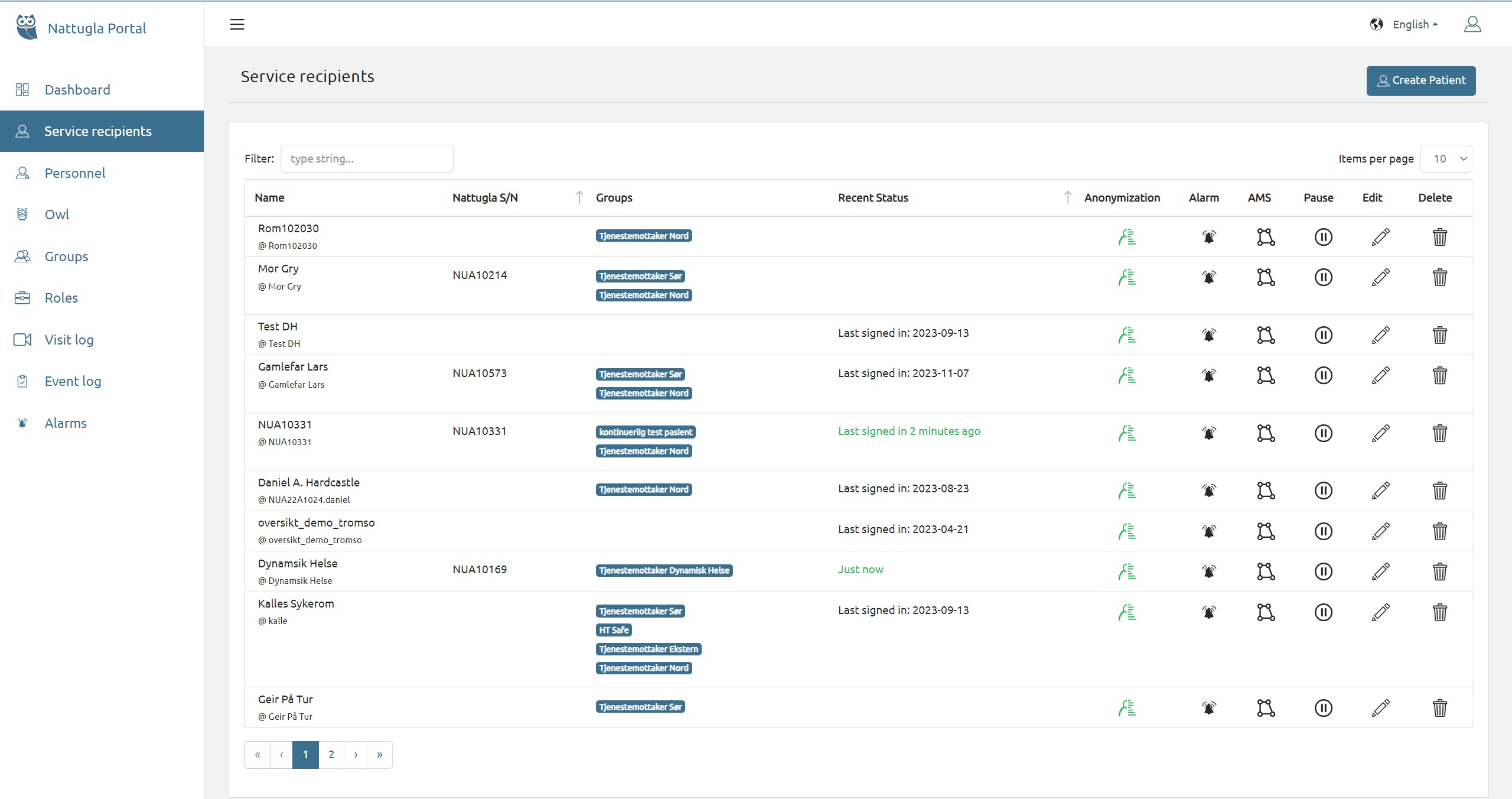
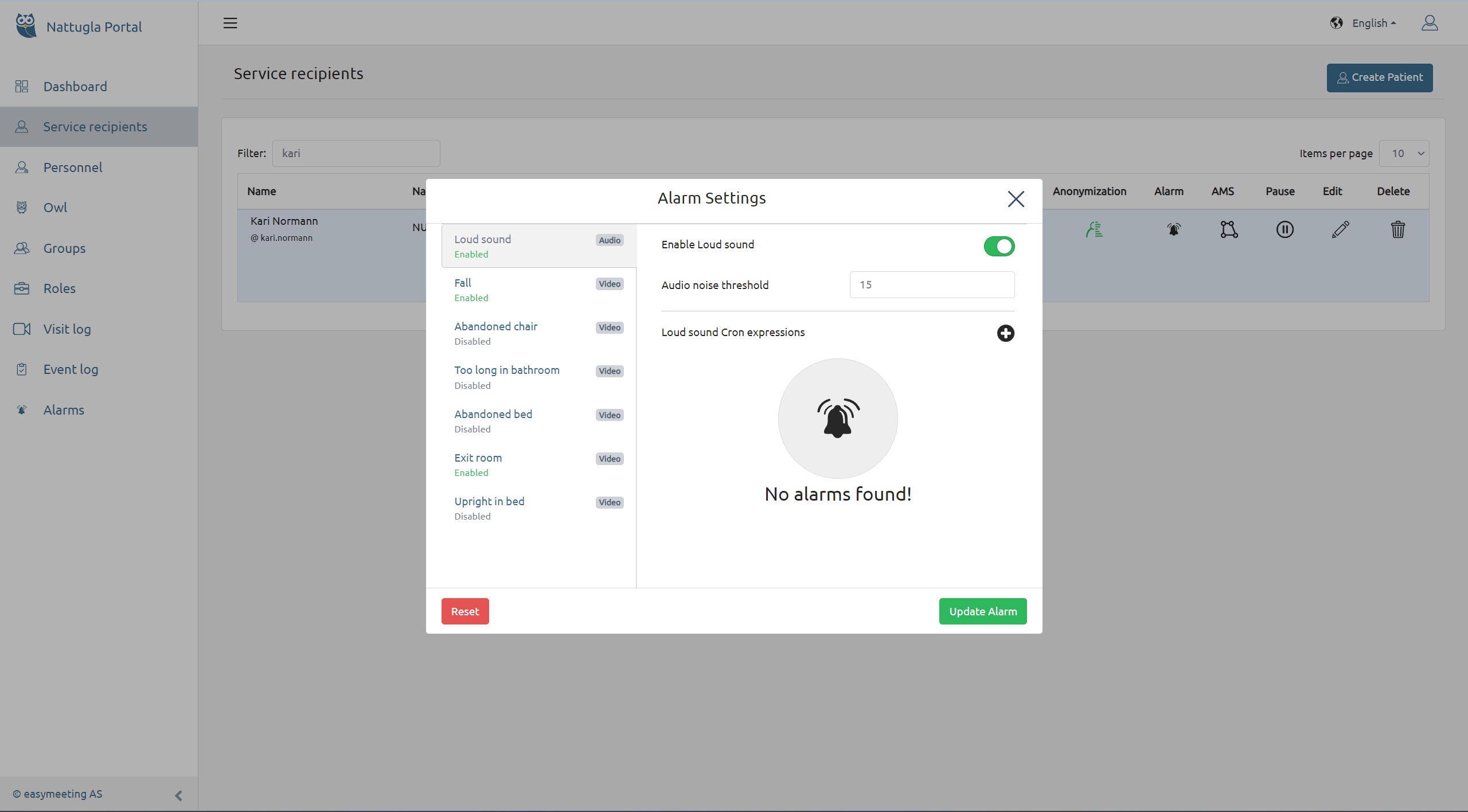
A new window opens with choices for the various alarms. Tap on the alarms you want to activate and choose to activate - finish with UPDATE ALARM
You will receive a confirmation that your selections have been saved in the right corner.
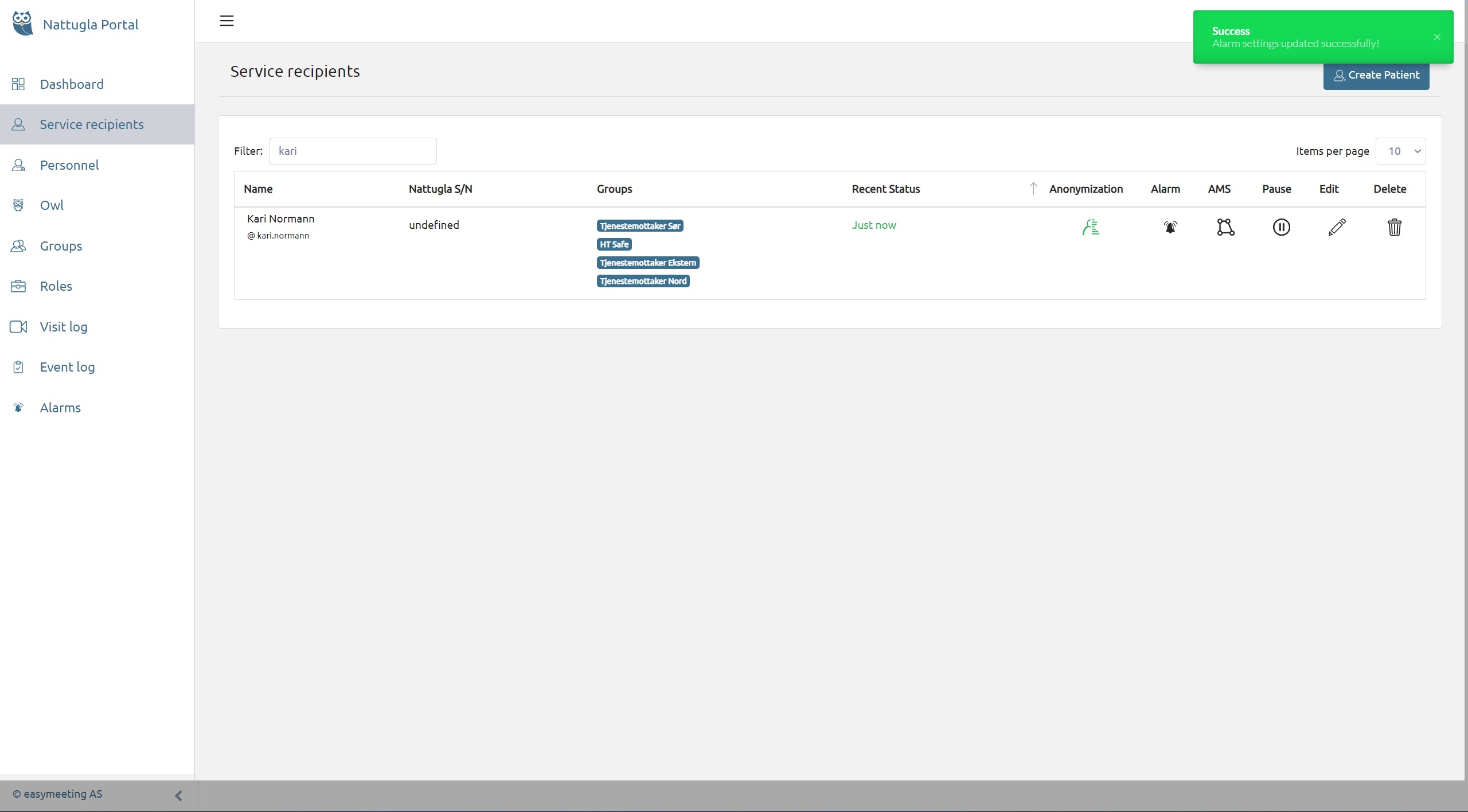
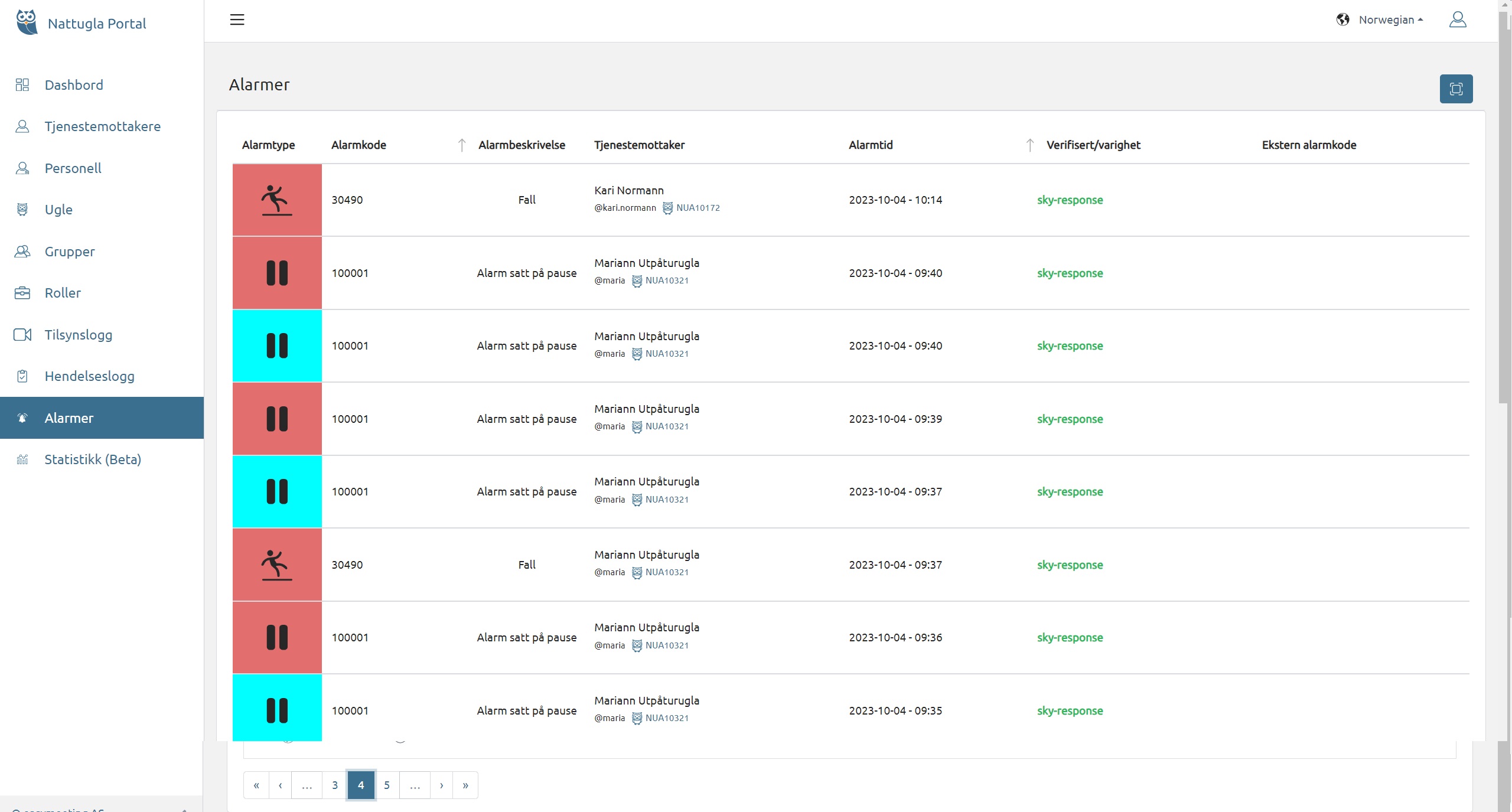
Press Alarms in the menu on the left to see triggered alarms.
Note, there will be no alarms if there is an inspection in progress. When checking whether the alarms are working, the Night Owl must be switched on and not under inspection.

If you don't find the answer to your question, don't worry, we are here by your side.
Hepro : + 47 400 044 43
Easymeeting : +47 400 04 887